A concurrent workflow is a workflow that can run as multiple instances concurrently. A workflow instance is a representation of a workflow. We can configure two types of concurrent workflows.
1. Allow concurrent workflows with the same instance name. Configure one workflow instance to run multiple times concurrently. Each instance has the same source, target, and variables parameters. The Integration Service identifies each instance by the run ID.
2. Configure unique workflow instances to run concurrently. Define each workflow instance name and configure a workflow parameter file for the instance. You can define different sources, targets, and variables in the parameter file.
Concurrent Workflows Configuration
For the demonstration, lets consider a scenario where we need to load daily transaction data from North America, Europe region. These two files are expected to be available around the same time.
Here we will create one workflow to load the sales transaction data and the same work will be used to load both the file, which can execute concurrently.
Once the workflow is created, enable concurrent execution as shown in below image.
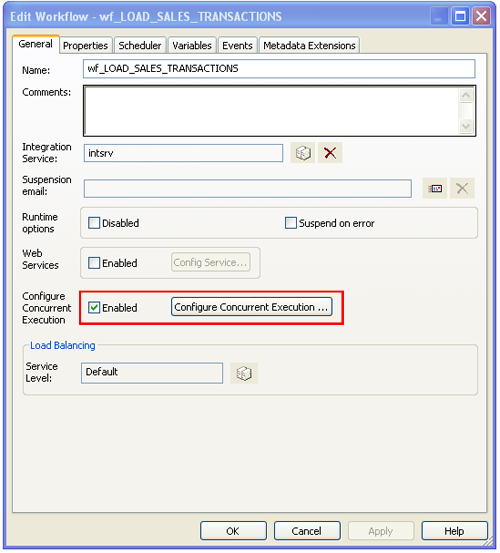
Now Click on “Configure Concurrent Execution” and given the properties as in below image. Provide two different parameter files, which contains the source file information of corresponding region.
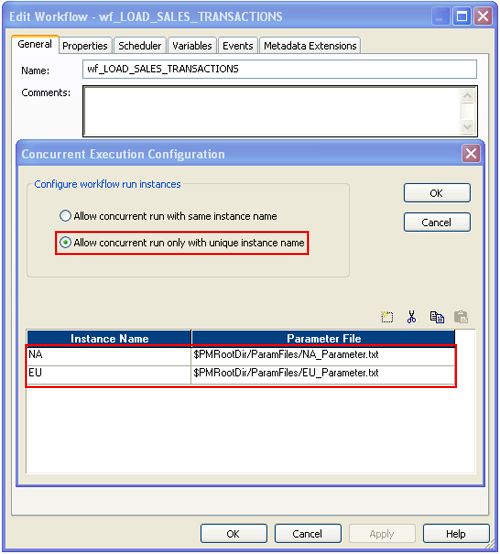
With that concurrent workflow configuration is done. Now to trigger the workflow, you can start the workflow using "Start Workflow Advanced" option as shown below.
 Choose the workflow instance name from the pop up window and click OK to run the selected workflow instance.
Choose the workflow instance name from the pop up window and click OK to run the selected workflow instance.
Form the workflow monitor you can see the running instance of the workflow. As shown in below image you can see the workflow run instance, which is running concurrently.

Note- In production environment we execute the workflows from batch or shell scripts. You can also trigger multiple instances of the workflow from pmcmd command if the workflow is enabled for concurrent execution. In this case you can leave the property (a) in step 3 selected.
Below is the command using which you can start and name a particular instance of the same workflow.
pmcmd %workflow_name% %informatica_folder_name% -paramfile %paramfilepathandname% -rin %instance_name%
Using this command you can run as many instances of a single workflow with unique instance names appended to the original workflow name.
This will help you in creating minimal code for maximum functionality.
I really liked your Information. Keep up the good work. Workflowmax Integration Melbourne
ReplyDelete